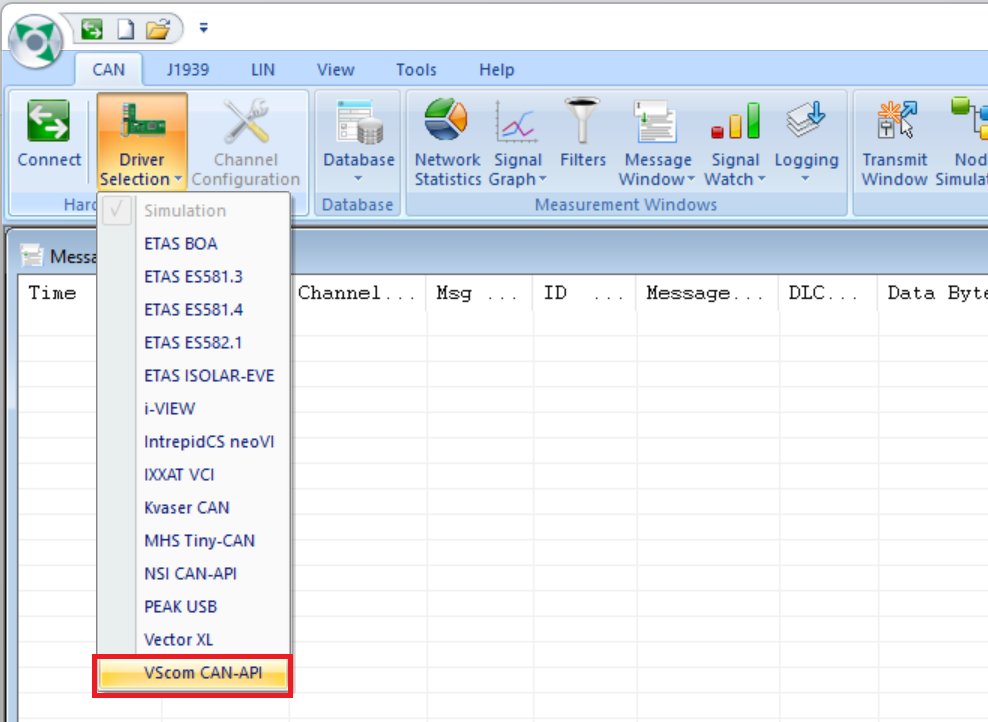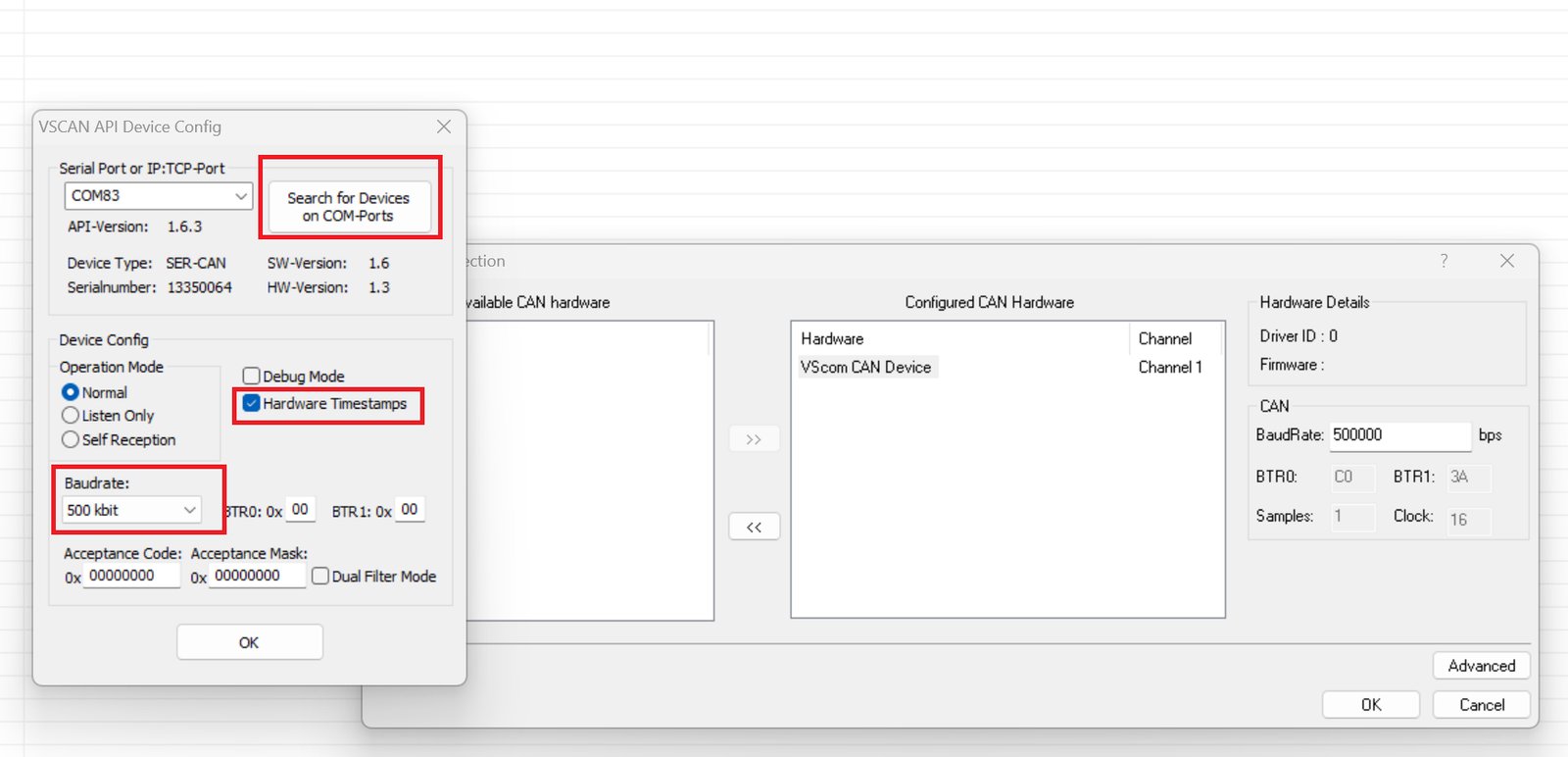Sep 28, 2023
Project update 4 of 6
Connecting Ollie v2 to a CAN Bus
by Ali SlimOne of the most common questions I receive about CAN is how to connect the Ollie module to a car’s CAN bus. In this update, we will explore how to do this using BUSMaster and Ollie v2. For this exercise, you’ll need a DB9 adapter and an OBD2 to DB9 cable.
- Set the configuration switch on the Ollie DB9 adapter to "CAN OBD."
Plug the OBD2 cable into the Ollie v2 DB9.
Start BUSMaster and connect the USB cable to the Ollie v2 module.
Click on the "Driver Selection" button and choose the VScom CAN API.
- Next, click on "Advanced," then "Search for Devices." The COM port will automatically populate. Also, check "Hardware Timestamp" and select the Baudrate. The Baudrate is usually 500K or 250K, depending on your car model. Then, click "OK."
- Connect the OBD2 cable to the car and click the "Connect" button. You should start seeing some CAN messages coming in. One thing to note is that some cars do not expose the internal CAN bus on the OBD2 connector. In such cases, you can try sending an OBD2 PID request, as almost all cars support the OBD2 protocol.