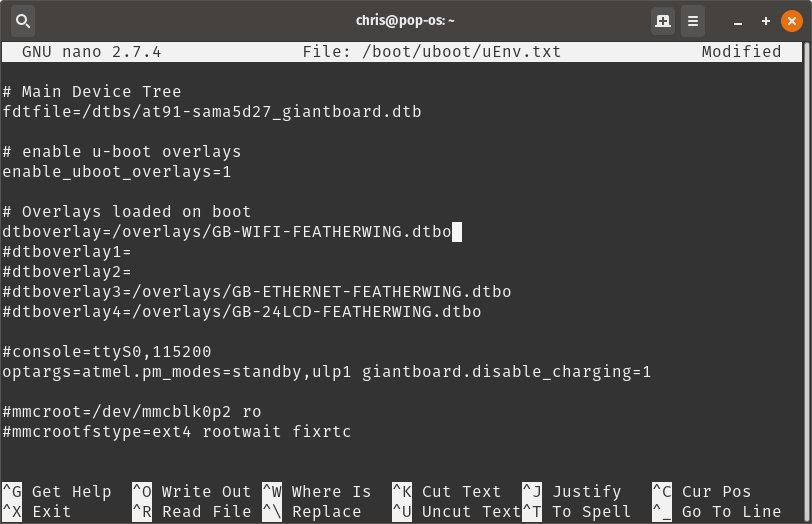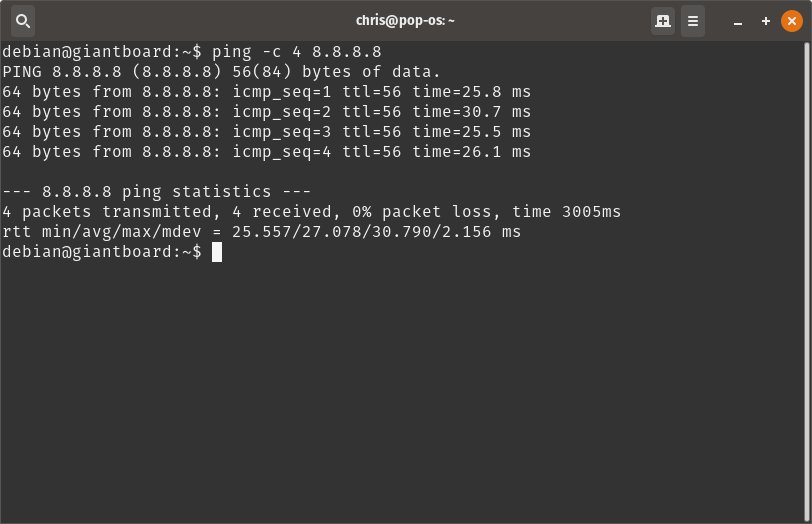Being able to connect to the Internet is important for any IOT project. In this update we want to provide a brief overview of the Wi-Fi FeatherWing and demonstrate how easy it is to use. We’ll show you how to enable Wi-Fi using U-Boot overlays, how to get online using connman, and how to verify that everything is working.
Getting Wi-Fi up and running on Giant Board is easy:
- Starting from a fresh image, we first want to edit the file
uEnv.txt, located at/boot/uboot/, by
using the command sudo nano /boot/uboot/uEnv.txt.
Then we want to uncomment
enable_uboot_overlays=1. After that, we want to uncomment one of thedtboverlay*and adddtboverlay=/overlays/GB-WIFI-FEATHERWING.dtbo.Once that is done, saving the file and rebooting should enable Wi-Fi.
Your uEnv.txt should look something like the image below.
To connect to a Wi-Fi access point, all Giant Board images come a network manager called connman.
You can get started by typing
sudo connmanctland then typingenable wifiin the prompt. After a few seconds, you should see the responseEnabled wifi.You can then type
scan wifiand wait for theScan completed for wifiresponse.Once your scan has completed, you need to enable the connection agent by typing
agent onand waiting for the responseAgent Registered.Now you can list nearby Wi-Fi services by typing
services, which should return a list of nearby Wi-Fi access points. You should then copy thewifi_\*_managed_pskof the network you want to use.From there you can connect to the Wi-Fi network you copied earlier. To do so, type
connect wifi_\*_managed_pskand enter the network’s password. After a few seconds you should see the response,Connected wifi_\*_managed_psk. You should now be connected to that access point.To verify that you are connected to the Internet, you can type:
ping -c 4 8.8.8.8. You receive a response if everything is set up properly.
Getting Giant Board online is that easy! Now you can upload data to your favorite MQTT service or download and install other packages. Being able to connect to the Internet is an important feature of any IOT device, so Giant Board tries to make it as easy as possible. We can’t wait to see the network enabled projects you all come up with!
Thanks again to all of our backers and supporters. As we near the end of the campaign – only two days left! – be sure to introduce Giant Board to friends and family that might be interested. With over a year of work behind it, Giant Board has been a long time coming, and it’s amazing to see how close we’ve come to reaching our goal. We look forward to seeing these boards in your hands!