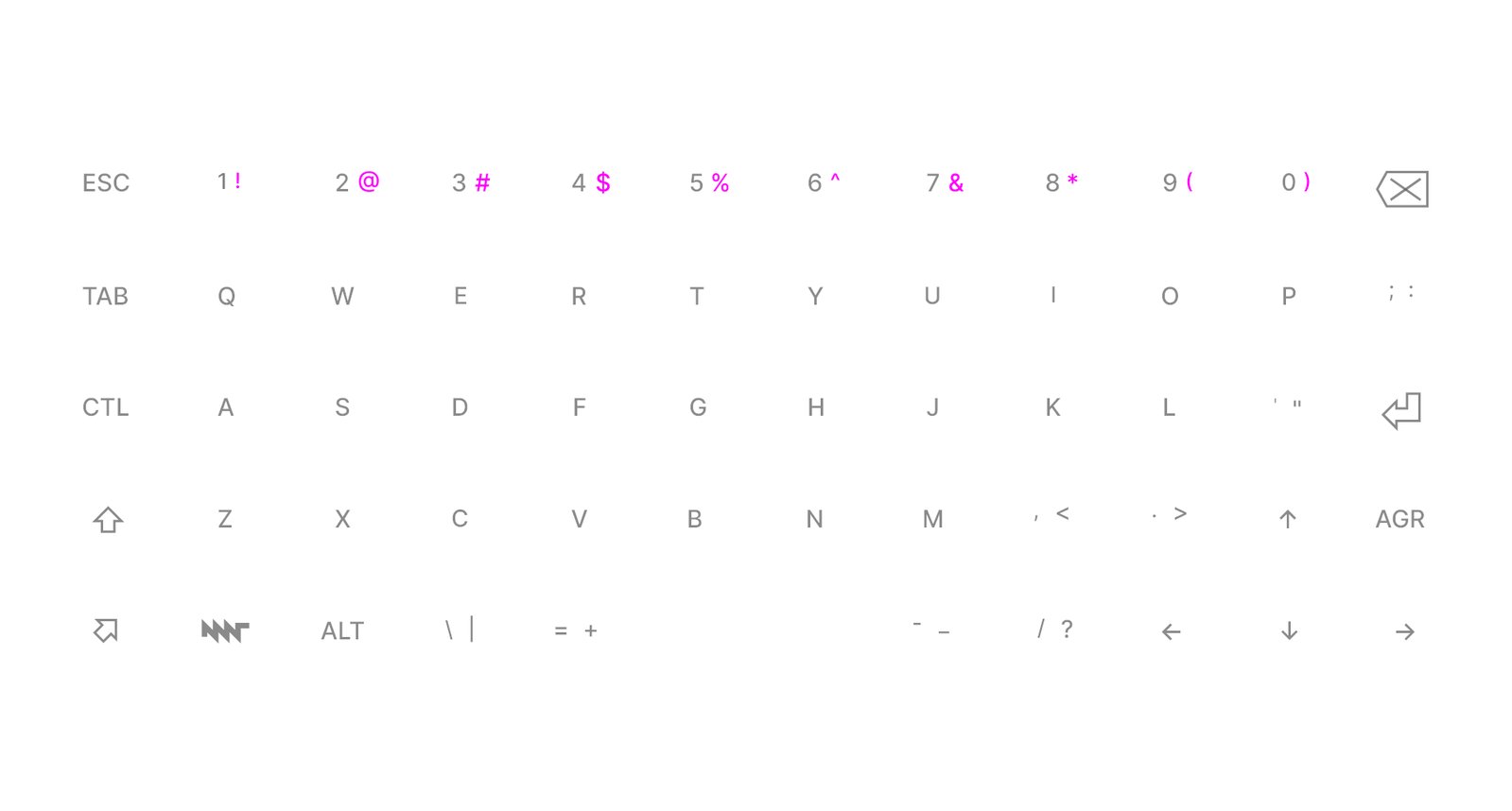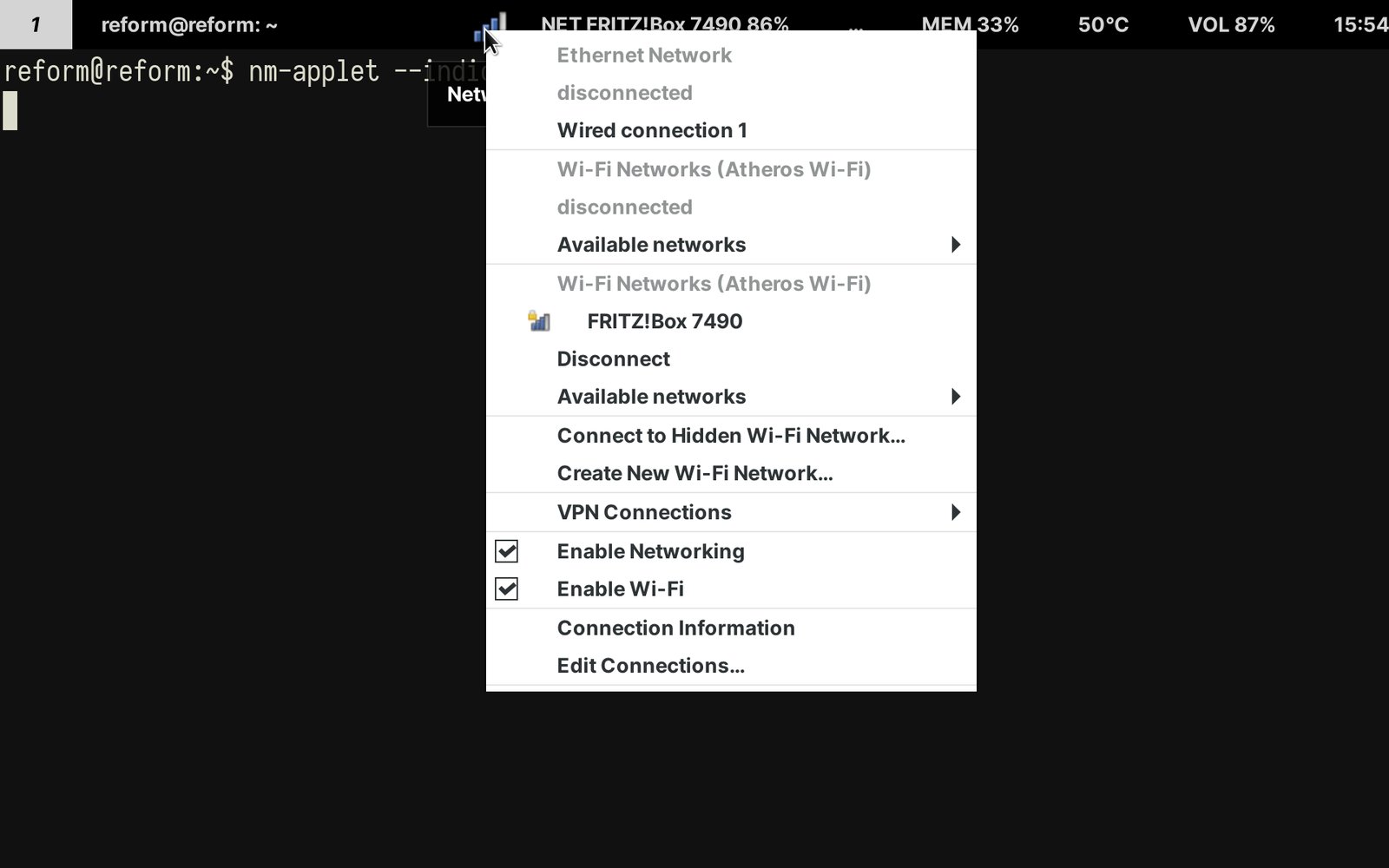Project update 3 of 13
How to use the Pocket Reform
by MNT ResearchIt’s been two weeks since our Pocket Reform campaign went live on Crowd Supply and we are incredibly happy about your continued support and love for our device. Thank you so much!
This article is written by Anri. I have been working at MNT Research for more than a year, assisting in many different fields. My main focus is on accessibility (especially regarding UI/UX), content creation and art.
As this week’s update is all about using Pocket Reform, we will take a closer look at all the functions it already has, and will also tell you what we’re working on to make the device even more accessible. So if you are a person with no (or only few) programming skills, we are confident you can still use our mini laptop without too much effort—and have a lot of fun with it.
Trackball & Trackball Buttons
{pocket-reform-trackball-buttons | link} The trackball is used to move the cursor. If you’re into 3D gaming, you can use the trackball as an equivalent to the right stick of a controller, i.e. control the in-game camera with it. To left-click, use the Left Button. To right-click, use the Right Button. The Middle Button works like a mouse wheel click. on Linux systems, it is commonly used to paste copied text. To scroll, hold down the Scroll Mode Button and move the trackball in any direction.
Keyboard Layout
We chose the QWERTY-US layout, including all the characters that are also found on most other keyboards, and that are frequently used.
{pocket-reform-keyboard-layout | link} Of course, we got non-English native speakers (like ourselves) covered: Steffen Brüntjen created the so-called EurKEY layout which is based on a US-based keyboard layout and operates using the AltGr key (AGR on Pocket Reform) to create Umlauts and other special characters. On our device, it looks like this:
{pocket-reform-keyboard-layout-additional-characters | link} There are, of course, a lot more special characters and multiple languages that need to be covered. In Sway, you can activate for example Japanese or Polish using the input config or compose characters using the AGR key.
You might have noticed that the number row only displays digits and no additional characters that can be created by pressing the Shift key. Our decision was purely design-based—we didn’t want the keys to look cramped. Since not everyone will have memorized all the special number row characters, we will offer a set of customized number keys, engraved with the additional characters you see in the image below:
Hyper Key, Super Key
Pocket Reform contains two keys you might not be familiar with (yet): the Hyper key and the Super key, both found in the bottom left corner of the keyboard.
{pocket-reform-hyper-super | link} The Hyper key is used analog to the Fn key, found on some laptop keyboards. By pressing Hyper and Space (or as we call it: Hyper Space), you can turn on the device. Holding Hyper and moving the trackball turns on the RGB backlight that you can tune according to your mood or preference by moving it up and down. There are several other combinations using hyper, such as:
| Hyper + | Effect |
|---|---|
| O | [ |
| P | ] |
| Shift+O | { |
| Shift+P | } |
| Shift+ESC | ~ |
| ESC | ` |
| ↑ | Page Up |
| ↓ | Page Down |
| ← | Home |
| → | End |
| 1 | F1 |
| 2 | F2 |
| 3 | F3 |
| 4 | F4 |
| 5 | F5 |
| Q | F11 |
| W | F12 |
F6-F10 can be custom mapped.
Pocket Reform will ship with Sway, a tiling window manager and Wayland compositor originally created by Drew DeVault. This fast and efficient desktop features a lot of shortcuts with Super that we recommend to learn and memorize for convenience. To name only a few:
| Super + | Effect |
|---|---|
| D | Open Application Menu/Launcher |
| F | Fullscreen |
| Enter | Launch a Terminal |
| ESC | Close a Window |
| F1 | Decrease Brightness |
| F2 | Increase Brightness |
| F3 | Volume Down |
| F4 | Volume up |
| F5 | Silent |
Key (Re)Mapping and OLED Customization
We know our customers love to customize their devices, and as the Pocket Reform is modular and Open Source Hardware, we encourage you to make it your own by personalizing it. In one of the upcoming updates, we will tell you how to customize the hardware—for now, we just want to let you know that Pocket will ship with a keyboard editor that enables you to remap keys easily, e.g. replacing AGR with Right Shift. Currently, the OLED screen displays the battery status, but you will also be able to have custom bitmaps on display.
Wi-Fi
To connect to the internet, you can click on the network icon in the top bar and a dropdown menu with available Wi-Fi hotspots, Ethernet, or Cellular Broadband will appear.
Desktops
As mentioned in the introduction, we want the Pocket Reform to be an accessible device. Since Sway is an advanced desktop that requires a bit of tech-savviness and coding skills, it might not be for everyone. That’s why we are currently working on other desktop options. One of them is Wayfire that combines the speed and efficiency of Sway’s wlroots engine with a beginner friendly floating window desktop and taskbar. Gnome 4 is a third option which is being optimized for low-power GPUs. We will keep you posted on our progress throughout the entire campaign and encourage you to ask questions or give feedback to help us improve the device and the user experience.
In the next two updates, we will show you a lot of applications and how they are used on Pocket Reform as well as several use cases you might not have considered yet.
Thank you for reading this article and the continued interest in our tiny laptop. Read you next week (and on Social Media at all times)!